It’s often that a computer may start to slow down. There are a multitude of reasons as to why this can occur, including; old age, restricted airflow, or even inadequate space/RAM. Today, we’d like to share with you a few tricks to get the best performance out of your computer.
How to Speed Up Your Computer
Bobby’s Tips
AIRFLOW!
Any person who has worked with ANY type of electronic or power source, knows that the majority of said power is expelled by heat. This is compensated by the use of heatsinks, fans, and in some cases water. Regardless of if you’re water cooled or air cooled, you’ll always have fans (unless you’re passively cooled… you monster [jk ly]). The quickest and easiest way to speed up your computer is by keeping it clean! Airflo is key. Be sure to dust our your machine on a regular basis tp keep airflow at its optimum flow rate. Don’t let clumps of dust and who knows what else accumulate in the fins of rads/heatsinks and fans. Trust me, airflow makes all the difference.
Power Management (Overclocking/Undervolting)
Another easy way to speed up your computer is by setting the power management settings to the max. Most computers will have an option for “high performance” which lets the CPU run at 100%, even while not doing the heaviest workload.
If you’re comfortable with it, custom overclocking and undervolting is a fantastic way to speed up your computer. Overclocking tells the CPU to run at higher clock speeds, while undervolting tells the motherboard to set the voltage of the CPU at a lower amount. When undervolting, the CPU will run at a lower temperature, which is overall better for the CPU life-span. Colder=better performance.
Eric’s Tips
Start-up Programs
One thing I like to do to keep my computer running smoothly is to kill startup programs. By default, many programs you can install are set to turn on and run automatically when the system starts. With something like an antivirus, this is a good thing. With something like an updater, times 12, this can be cumbersome. It’s not difficult to update the program again when you use it next. That’s why I only have the baseline needed programs start up with my computer. You can access the startup programs by hitting Ctrl-Alt-Delete. Choose Task Manager. Click More details, near the bottom left, and then choose the Startup tab at the top. You might be surprised just what all is starting with your computer.
Clear Cache/Restart
Another thing I like to do to keep things running smoothly is to kill running programs regularly. Personally, with my experience, I will sometimes do this with Task Manager. But this process can be done by simply restarting the computer from time to time. As you use a computer, programs get opened and closed. Not all programs fully close when you click the X however. Programs like Chrome need closed periodically, as it just keeps getting larger in the RAM storage. Eventually, RAM gets full, and things start responding more slowly. Like I said, a simple restart will fix this, and many other issues.
Josh’s Tips
Storage
Keeping my computer running optimal boils down to storing my data on a secondary drive. I usually will have 2 hard drives in my machine a primary drive for my operating systems and programs and a secondary drive for data. I prefer both drives to be SSD’s and will usually have my secondary drive for data be larger than my primary drive. Since I have my data on two different drives it helps with speed as well as decrease my risk of my SSD being the bottleneck in the pc. Changing where your data goes is pretty easy in Windows 10.
Step 1
Right Click On One Of Your Folders Such As Desktop, Documents, Pictures, and Videos. Then Select Properties
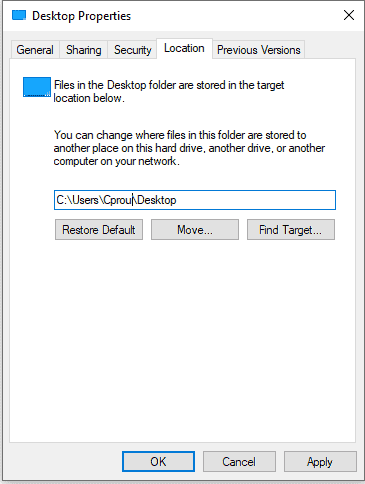
Step 2
Select the Location Tab at the top of the Properties Page.
Step 3
Enter the New Address To Move Your Data (Such as drive D:) And Select Move to begin the Process.
Updates
In Closing
There are many ways in which to speed up you computer. Hopefully these tips from us can help you eek as much performance as you can from your PC.

Eagle Scout of Troop 48
AAS: Criminals Justice; Law Enforcement Graduate
IT Technician, Web Designer for Computer PRO Unltd.
Student at the Eastern Missouri Police Academy
