Are you tired of using Microsoft Paint to edit your photos? Today’s your lucky day. Canva is a web-based photo editing software that allows you to customize your photos to their fullest extent! Anywhere from icons, to Facebook posts, and even .gifs! Canva has everything you’ll need to have a professional touch to any piece of media you upload either to your website, social media, or even printing out T-Shirts, Cups, and Posters! (But we’ll get to that later!).
Sizing
Canva is free to use to anyone who makes an account! There is a paid version as well, which includes LOADS of useful features. The free version is as plain and simple as it goes. It allows you to choose any set of pre-cut resolutions, matching Instagram posts, Facebook photos, or even logo sizes! It even allows you to put in custom pixel dimensions for 4k images and posters! As far as the paid version goes, you’ll be able to make much larger designs.
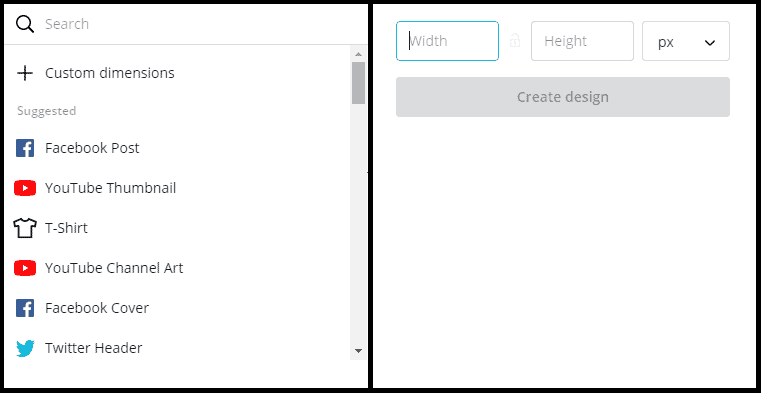
Canva Elements
Pictures
You can add from a variety of pictures, (most are free), icons and backgrounds. One of the coolest features of the elements is that there are sections for each type, so if you were only looking for a picture, you could simply click “pictures” and type in exactly what your wanting to see. You can use the free ones with the free version, however, with the Pro version, you have many more to choose from and with much higher quality. Also, you can upload your own photos!
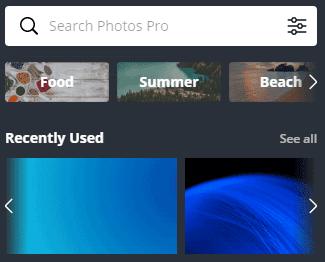
Icons
Icons are neat as well. Just like the pictures, you select “elements” then type in exactly what you’re trying to see. Icons range anywhere from fruit, to airplanes, or just about anything you want to see. Literally. It’s awesome. Like the pictures, the free version gives you access to a few icons, whereas the Pro version gives you access to several thousand (if not million, [I’m not exaggerating]), more high-quality icons.
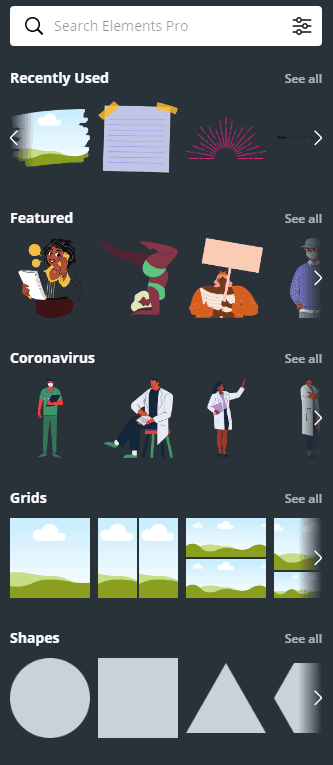
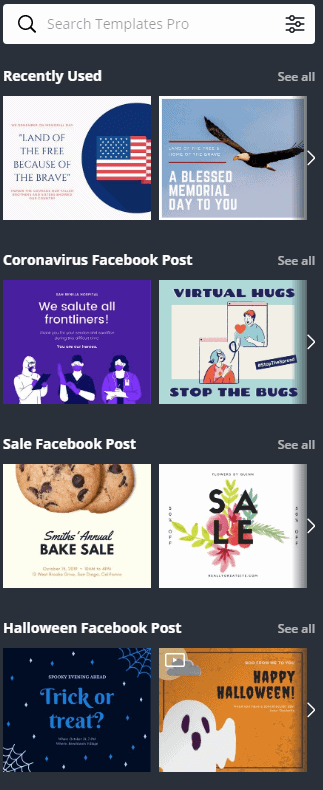
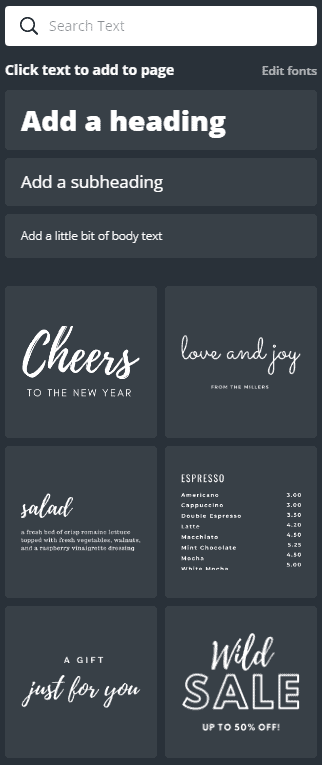
Frames and Templates
One of the more recent things they’ve added are frames and templates. As you begin to make a design, you are first greeted with a template page, which is filled with pre-filled templates related to recent news, or upcoming events! As an example, mine currently shows stuff about COVID, (“Please Wash Your Hands”), and Father’s Day (“Happy Father’s Day”). Likewise, to the previously mentioned points, you can also search for exactly what you want to see (surprise, surprise). Similarly, the free version comes with a few, and… well, I think you get the idea.
As far as frames go, (this is my favorite add-on btw), you can have a design, and add a frame (like a square, circle, triangle, and some other crazy ones too), which is able to house a photo! Just drag and drop your photo into the frame, and it’ll adopt that photo into the corresponding shape! Again, epic.
Text
I know text is typically simple, but I figured I’d dig a little bit deeper into it just to explain how much you can do with it. First off, adding it is just as easy as clicking the text button and typing. Text has its own category, so like the template, there are several different text templates available. It doesn’t pertain to whatever your design is about, but they give you a general template to give you an idea of what the text design with look like. Once you add your text, you can change between a multitude of fonts, colors, and sizes. You can out it wherever you want on your design and even change the direction it’s facing, or make it upside down, or even change its letter spacing, line spacing, and add italics, underlines, or bold! I kid you not when I say you can do literally anything with this. Do I even need to mention the Pro version has more to offer?
Extra Features
The inventors of this terrific site are constantly keeping it up to date and adding more features than I can honestly keep up with. It’s great. After about a month of not accessing the site, I was welcomed with an entire new layout. I thought it was user friendly before, but now… I hardly break a sweat to make a fantastic design.
In their most recent update, they’ve added support for music, videos, and .gifs! You’re now able to add some cool filters and animations to photos! Some of the new filters include pixilation effects and old T.V. effects. Yes, you can now make your picture look like it came straight off a CRT screen. As far as the animations go, you can make your photos, whether foreground, backgrounds, an icon, and even TEXT, it can bounce into frame, roll into frame, or literally whatever you want it to do. Same thing with music, just add it to your photo and it because a video (still photo with music playing). Now that Canva can do video formats, they have elements called stickers that move! A feature that is only accessible to Pro users is that you can now print directly onto coffee mugs and T-Shirts!
In Closing
I could talk about this for a few hours. I really could. So, if you’ve read this far and still aren’t impressed, I suggest watching a few videos on Canva. I promise you will not be disappointed. Whether you are looking to make a company logo to put on a billboard for thousands to see or want a simple poster to hang in your room, Canva is PERFECT for you! Take it from me, someone who has been using Canva for over two years. Every picture you see on the website has been edited through Canva! Yes, even the image for this post!
See yourself here. It only takes one click.
Go ahead. Click it.
Do it.
What are you waiting for?

Eagle Scout of Troop 48
AAS: Criminals Justice; Law Enforcement Graduate
IT Technician, Web Designer for Computer PRO Unltd.
Student at the Eastern Missouri Police Academy
