Have you ever wanted your email to be more “cleaned up”? Or a special notification sound for certain senders? How about forwarding to another email address? These are all potential rules that can be set up in Outlook. Whether you want to personalize, optimize, or stay productive, Outlook rules can help you accomplish your goals. Below, we will outline how to create Outlook rules and what sorts of rules can be created. The process is not too difficult and can help you really personalize how your inbox functions. This article should help you better understand what you can do with your Outlook mailbox.
Creating A Rule In Outlook
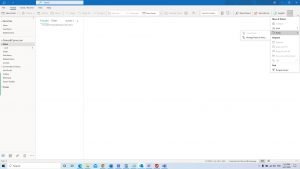
1. In outlook, you will want to go to the three dots in the right-hand corner and select rules > Manage Rules And Alerts
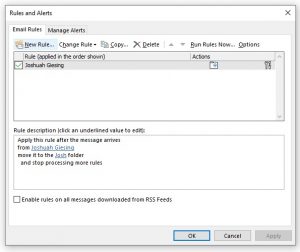
2. From Here, you will be able to see current rules and create new rules. Press New Rule
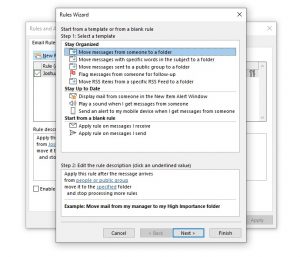
3. From The Rule wizard you can easily create new rules to do pre-defined functions or try to create your own.
Rule Examples
Outlook has many options for rules. They allow you to make your email more manageable. For example, if you frequently get emails from Amazon, you can create a rule to automatically move the message to the Amazon folder. This will help keep your inbox clean so you can find more important messages. If you don’t want to miss email from a specific person, you can create a rule that will play any sound of your choice rather than the generic default one. Another good idea for a rule is the ability to look for key words in email. Lets say you are part of an email chain but you are only responsible for cookies. You can create a rule which looks for the word cookie and once it does, marks the message as important. The reverse could also be done. You’re in charge of everything but the plates so when anyone sends and email about plates, you can forward the email to the person in charge of them.
Be careful with rules like this, however, as this has the potential to send email to the wrong person. Another handy Outlook rule would be determining if you’re in an email chain, these may be less or more important to you depending on what you use your email for. For instance, if you are the only recipient of an email, you could move it to an important folder as it’s only directed to you. Finally, rules can be created to help clean up your inbox. Let’s say you get a lot of spam which always contains the word free, you can create a rule which looks for that keyword and then choose the action of delete to never see them again.
Conclusion
In conclusion, you can easily see how you can use rules to change how your mailbox functions. Whether you want to sort messages automatically, or make sure you never miss a message from a particular sender, there are plenty of helpful options available to you. We strive to make our walkthroughs easy to understand. However, if any of this instruction is difficult for you, however, please feel free to contact us. We will be happy to help you get set up. For other helpful information about how to use Outlook, such as how to create a signature, or how to stop mail from going to Junk, check out our blog posts.
