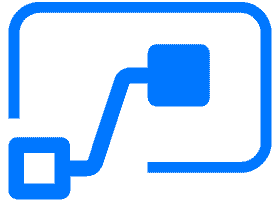Microsoft Flow is a service that allows you to automate basic digital tasks. You can save email attachments to OneDrive, post photos to both Instagram and Facebook at once, or get a notification every time someone tweets a specific hashtag.
By chaining your processes together, you can use Microsoft Flow to get more done and think less about mundane tasks. The system can be a little complicated but is easy to get used to. After the initial setup, Microsoft Flow will be very useful
Flows, Triggers, and Other Terminology
A flow is a chain of digital events. If event A occurs, process B will automatically happen. You can create a flow for any list of digital actions; simply choose the services, define what should happen and when, and then watch the flow happen. You can also set a flow to notify you when it has successfully completed its list of actions.
Microsoft has a variety of tutorials to help you use their service. But before you start creating your own flows, you should understand the different terms used to describe each part of the chain.
Triggers
A trigger is an event that starts a flow. A trigger could be an email, a tweet, or a computer error. It could also be the completion of a task in your project management system or even an action that you take during your workday.
Triggers can be either automatic, manual, or scheduled. Automatic triggers happen on their own: a tweet is posted, the flow starts, and that tweet is archived to an Excel spreadsheet. This is the most common type of flow. There are hundreds of templates available for automatic flows, or you can design your own.
A button flow is triggered manually with the press of a button. An example would be a button that contacts your entire team across several platforms; when you push the button, the message is drafted and sent to a predetermined address list.
Flows can also be scheduled to happen at specific times, like once a week or once every 15 minutes. For example, a flow could check your inbox several times a day, but only notify you if a specific type of email was sent.
Actions
An action happens after the trigger event occurs. An action could be “upload the document to OneDrive,” “add this person as a MailChimp subscriber,” or “send a notification to this list of people.”
One of the features that makes Flow so convenient is the ability to chain multiple actions together. If someone triggers a flow with their tweet, the flow can save a copy of the tweet, add them to a mailing list, and notify someone in your department, all in a single chain of events.
As you build a flow, you will be prompted to select from a list of potential actions. Actions that come first in the chain will happen before actions that come later in the chain.
Connectors
A connector is a proxy that links Flow to an outside service. Connectors come with a list of predefined triggers and actions. As an example, the MailChimp connector has actions for adding subscribers or sending messages. The Twitter connector has both triggers for when specific phrases or hashtags are tweeted and actions for sending out tweets or photos.
Connectors exist for hundreds of different platforms, but you can also create custom connectors with your own list of actions.
Using Microsoft Flow for Your Workflow
Microsoft Flow is built so that anyone can use it, regardless of whether they have developer skills. The basic version of Flow is free, and more capabilities are available for a subscription price.
Start by reviewing Flow’s available connectors to see if you already use any of the listed programs. You might be able to automate one of your existing processes with a predefined template.
Common uses of Microsoft Flow include sending notifications, collecting spreadsheets of data, and archiving files to multiple places. You can use it to keep track of news related to a specific topic, notify your IT department if an error occurs, or simply archive every photo you’ve ever posted to Facebook. Setting up an individual flow might take a little time and troubleshooting; but once the flow is set up, you might never have to look at it again.
Microsoft Flow is the kind of service that gives back as much as you put into it. If your workday is already streamlined, it might not be the program for you. But if you constantly find yourself repeating the same tasks across multiple platforms, Flow can save you a significant amount of time.
Have any other questions about Microsoft Flow, or other Microsoft Office Applications? Give us a call or check out our Office Blogs!
Hi, My name is Josh Giesing. I am the President at Computer PRO Unltd. In my free time, I enjoy reading and have a passion for learning.