It is impossible to go anywhere nowadays without seeing some type of screen or monitor. Whether it is a smartphone, tablet, advertisement-billboards, or monitor screens at every business you visit. Screens are certainly an important aspect of how we function. I mean, we order our fast-food on screens. Which sums up how important they are. However, at the end of the day… there’s one screen that matters most: your personal computer monitor screen. Today, I want to go over the diverse types of monitor screens, and which one/why it is the best option for you.
The Evolution of Monitor Screens
Being a kid in the early 2000’s, I can clearly remember the big ‘ole tube TV’s and CRT monitors in the house. When I got my first computer, I remember having a ridiculously large CRT monitor, that was a whopping 14″, square of course. It wasn’t until 2005-2007 or so that we got our first flat screen TV and monitors. I remember the have a square HP monitor, running at 720p 60Hz. Back then, and to my young mind, I thought it was amazing. The games I was playing at the time looked great!
A little later, I got my first 24″ (16:9) 1080p screen which was a 60Hz panel, still. 1080p blew my mind even more. I eventually ran three of the same monitors, so the resolution expanded three times, around ~5,760 x 1080p. I stuck with a 1080p 60Hz set-up for many years. Playing games like Garry’s Mod, Free Realms, Just Cause 2 & 3, it gave me a good entry into what would later become a particularly crucial decision: “What monitor should I get now?”
Fast forward a few years, as I started getting more serious into the hardware under the hood of my machine, I needed a panel that would complement the horsepower of my machine. I bought my first monitor, with money out of my own pocket. A 27″ 1080p 75Hz panel from Acer. It was truly a terrific purchase that I worked hard towards, and it is still in use today as my secondary monitor. Fast forward to now, my primary monitor is a 28″ 2160p (4k) 60Hz from Asus. Let’s talk about why I chose those panels…
What are Specs | Why do They Matter?
There are so many different types of monitors nowadays. Each monitor is different and caters to a specific type of user. Whether you’re gaming or doing office work, your monitor must meet a specific spec. Size (and pixel-density), refresh rate, resolution, response times, and accessories, all play a key role in your panel choice. So, let’s start with the basics.
Size + Resolution = Pixel Density
An important spec to keep in mind is going to be your size and resolution, which lead to pixel density. For your average user, 1080p monitors of any size are the sweet spot. 24″ inches is generous size to start with. 27″ is much nicer, but it is also getting close to losing its pixel density if you go any higher than 27″.
To explain a little further, the resolution refers to the pixels in the panel. For instance, 1920 x 1080p (pixels), refers to the Width x Height of the panel, in pixels. So, a 1920 x 1080p screen has 2,073,600 pixels total. A pixel is simply a little square that can produce colors. Obviously, the higher the pixel count, the better the picture.
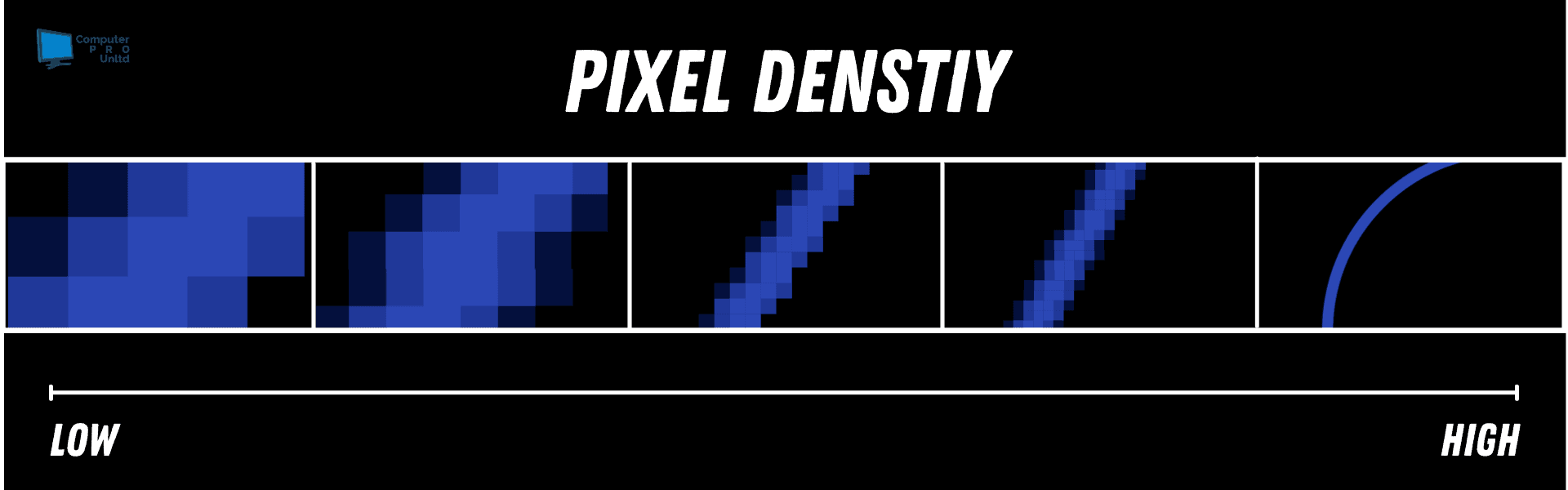
However, if you were to take those 2,073,600 pixels and try to expand them to fit onto an 80″ screen, the image would look terrible. However, if that same screen were 4k (3840 x 2160p), which has a total pixel count of 8,294,400, it would look MUCH better, because the pixels do not have to be stretched out. As screens get bigger, 8k is very necessary to help keep images looking clean. Not gross and rigid. As far as monitors go, since they are smaller than TV’s (most of the time), the pixel density can only be worrisome on a 1080p panel. Anything below that resolution is a wasted effort if you’re honestly trying to be productive, or game on a bigger screen.
Resolution | Refresh Rate
Refresh rate refers to the frequency the image on a computer monitor screen is refreshed, in Hertz (Hz). For most monitors, 60Hz is the average, or go-to. It is pleasing to the eye and is quite simple for machines to keep up with. Although a monitor could have upwards of a 144Hz refresh rate, if your machine cannot play a game AT THE LEAST, 144 fps, you simply will not see any sort of improvement over 120Hz. You want to try and match the Hz of your panel to the horsepower (fps) of your machine.
The same can be said about resolution. Same machine can only go to a certain resolution. Even if it can display 4k, a game that runs over 100= fps on 1080p could give you 15-30 fps in 4k. Higher resolutions are much more labor intensive on the graphical processing unit of your system. For myself, although I can run Destiny 2 at 75fps on 1080p at Ultra… 4k can only run at -60fps, and that’s after tweaking the graphics around a little. So, I render the game at 1440p (2k), and play it on my 4k monitor.
For those of you who could care less about gaming and are more so into graphical design and workflow as is, 4k is a terrific way to have much more real-estate on your screen. You want a larger screen, and I recommend at least 27″ for a decent work experience, and gaming as well.

Accessories/Features | Response Time
Response time refers to how quick the screen reacts to your button pressing. Gaming panels always have 1ms response time. Run of the mill panels can range from 5ms-12ms. To most, you could never tell the difference between 12ms and 1ms. Some might say it’s simply used for marketing, however, if thinking your monitor responds quicker makes you play better, so be it!
Accessories might seem like an afterthought, but take it from me, you want to try and envision the monitor on your desk before you buy it. Make sure it fits and does what you need it to. One important accessory/feature would be VESA mounting. Using the standard built-in stands can be annoying sometimes, since they are not always super stable and make your screen shake. Having VESA mounting is a MUST when wanting to mount you monitor to the way for a more sturdy, precise workflow.
Other Features
Another accessory or feature some need is speakers. For those who don’t have external speakers, having built on speakers is necessary. Similarly, some people like to plug their headphones into their monitors. So, if that is you, make sure the monitor has a “phone” plug in the rear. Also, some people prefer USB connections on their monitors, for quick swapping USB flash drives.
Finally, CHECK THE VIDEO INPUTS ON THE MONITER AND MAKE SURE THEY MATCH YOUR OUTPUTS! It would suck to have a monitor with only HDMI when your PC is DVI or VGA. Similarly, if you have a newer GPU, be sure your monitor matches the rev. of the connector. For instance, if your GPU outputs HDMI 2.0, try getting a monitor with an HDMI input. It is not needed, as you can run older HDMI, but it will certainly look and run better.
Oh, some monitors are curved too. But that’s up to opinion on if they’re worth it.
In Conclusion
There are truly endless options when it comes to monitors. Just make sure you go over all the options before you make your purchase. Although 4k looks the best, make sure your machine can handle that resolution. Or you can’t tell the difference between 4k and 1080p but can tell the difference at higher refresh rates. Don’t settle for the lowest hanging fruit. Pick something that compliments your workflow as well as the throughput of your machine. Afterall, this will be the screen you are staring at for x amounts of time each day.
If you have any questions, feel free to give us a call, or contact us!

Eagle Scout of Troop 48
AAS: Criminals Justice; Law Enforcement Graduate
IT Technician, Web Designer for Computer PRO Unltd.
Student at the Eastern Missouri Police Academy
